Windows 7 watermark blues...
I once patched my Windows 7 install just after installing, well, to get rid of the annoying "For testing purposes only" nag message that comes with every beta copy of Windows. There are a couple of third-party hacks for this, most of which involves editing a system file named USER32.DLL. You can do it with resource hacking tools, by finding the strings related to the nag message, and then edit them out. Another method involves an automated script to replace the old DLL with a modified one.
The problem is that when you try to replace the DLL in Windows 7, applications in compatibility mode crashes. I searched for hours just to find out the fix for this problem, and I nearly got into reinstalling the whole system.
As it turns out, the permissions and file ownership have been changed from its default values. Modifying the file will impair compatibility, and causes a conflict of some sort unless if you give them the default permission settings (you can still use the patched user32 library, though).
To do this, go to Start > Computer, double-click on C:\, navigate to your Windows\system32 folder, and then find user32.dll. Right-click on the file, and then click Properties. Click on the Security tab, and then you'll be greeted with a window similar to this:
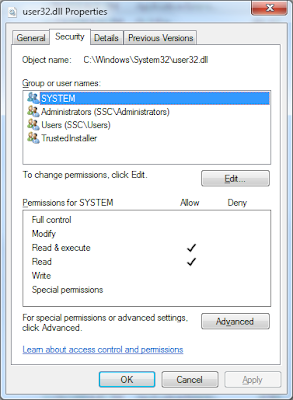
As what I've said earlier, modding this file affects file ownership and permissions; Microsoft probably did this so that users will find it harder to mess with their system. To restore them to defaults, click on the Advanced button on the user32.dll security property page, and then click on Change Permissions. Notice that the check boxes are dimmed, as if you can't tamper with them.
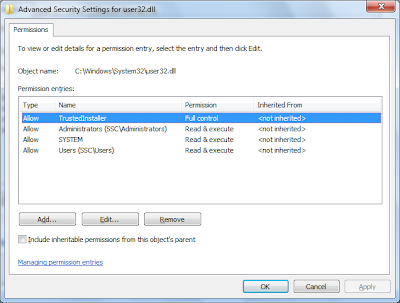
Untick the "Include inheritable permissions" check box, and you'll be greeted with an error message. Click on remove. This will get rid of all of the permission entries, but don't worry, we'll bring them back to normal.
Here are the permission settings, courtesy of Neowin:
System - only "read and execute" and "read"
Administrators - only "read and execute" and "read"
Users - only "read and execute" and "read"
NT SERVICE\TrustedInstaller - "Full Control"
Save your changes, and then click OK.
On the first Advanced Settings window (no, not the one similar to the above screenshot), click on the Owner tab, then click on Edit, click on Other Users, and then enter "NT SERVICE\TrustedInstaller", without the quotes. Save your changes, restart, and then check for compatibility. If it doesn't work, try doing the same for c:\windows\system32\en-us\user32.dll.mui
God Bless and have a nice day... - Huck
The problem is that when you try to replace the DLL in Windows 7, applications in compatibility mode crashes. I searched for hours just to find out the fix for this problem, and I nearly got into reinstalling the whole system.
As it turns out, the permissions and file ownership have been changed from its default values. Modifying the file will impair compatibility, and causes a conflict of some sort unless if you give them the default permission settings (you can still use the patched user32 library, though).
To do this, go to Start > Computer, double-click on C:\, navigate to your Windows\system32 folder, and then find user32.dll. Right-click on the file, and then click Properties. Click on the Security tab, and then you'll be greeted with a window similar to this:
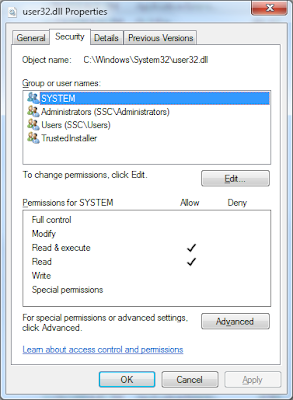
As what I've said earlier, modding this file affects file ownership and permissions; Microsoft probably did this so that users will find it harder to mess with their system. To restore them to defaults, click on the Advanced button on the user32.dll security property page, and then click on Change Permissions. Notice that the check boxes are dimmed, as if you can't tamper with them.
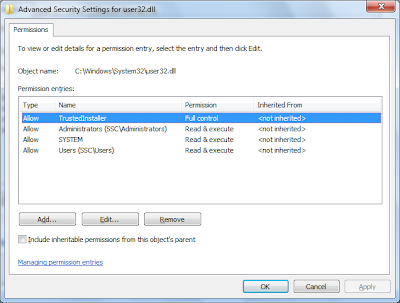
Untick the "Include inheritable permissions" check box, and you'll be greeted with an error message. Click on remove. This will get rid of all of the permission entries, but don't worry, we'll bring them back to normal.
Here are the permission settings, courtesy of Neowin:
System - only "read and execute" and "read"
Administrators - only "read and execute" and "read"
Users - only "read and execute" and "read"
NT SERVICE\TrustedInstaller - "Full Control"
Save your changes, and then click OK.
On the first Advanced Settings window (no, not the one similar to the above screenshot), click on the Owner tab, then click on Edit, click on Other Users, and then enter "NT SERVICE\TrustedInstaller", without the quotes. Save your changes, restart, and then check for compatibility. If it doesn't work, try doing the same for c:\windows\system32\en-us\user32.dll.mui
God Bless and have a nice day... - Huck


Comments